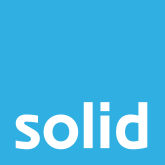As of 01 June, 2024, Solid Systems will be charging for email addresses on our legacy Amail platform. With this in mind, we have put together a quick tutorial for those who would like to create a free Gmail address, rather than maintaining their Amail address going forward.
Important: If you will not be staying with Amail, then you will need to switch to a new email service by 01 June, 2024.
What Does Moving To A New Email Address Involve?
- Sign up for a new email account. Choose a new email provider (like Gmail). Visit their site and follow the prompts to create your account. You can find details of how to do this through Gmail below.
- Setup email forwarding. You can still have your amail.co.za emails forwarded to your new address. Just let us know by emailing [email protected] before 23 May, 2024. Use the reference Mail Forwarding for Amail account in your subject line, and we’ll make sure that forwarding is set up by 01 June, 2024, giving your email contacts enough time to get used to your new address.
How To Create A Free Gmail Account
- Watch the video here, or follow the steps below.
1. Go to the Gmail sign up page
- Open your web browser (such as Google Chrome, Mozilla Firefox, Safari, or Microsoft Edge).
- Copy and paste the following text in the address bar: https://mail.google.com/mail/signup
- Press enter. This will take you to the Gmail sign-up page.
2. Fill out your personal information
- First Name and Last Name: Enter your first and last name in the appropriate fields.
- Your Birthday: Enter your birth date. By providing your birthday, you help verify that you’re eligible to own an email account.
- Gender: Choose your gender from the options provided.
- Username: Choose your desired email address name. Whatever you choose will end in ‘@gmail.com’. If your chosen username is taken, Gmail will suggest available alternatives.
- Password: Create a password for your account. It should be strong, including a mix of letters, numbers, and symbols, to ensure security.
- Confirm: Re-enter your password in the next field to confirm it.
3. Provide Recovery Email Address (Optional)
- Recovery Email: Enter a different email address you have access to. This helps with account recovery if you forget your password. This step is optional but can be very helpful.
4. Agree to the Privacy and Terms
- You will be shown Google’s Privacy and Terms. Scroll through and read the agreement.
- Once you’ve read through the terms, click on the “I Agree” button. This indicates that you accept Google’s terms and will create your account.
5. Account Creation Successful
- Congratulations! Your Gmail account is now created. You will be taken to your new inbox.
- Google may offer a brief tutorial on using Gmail. It’s beneficial to go through this to get familiar with your new email account.