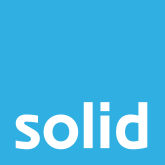Over the past couple of months, there’s a trend that I’ve been noticing. Business owners are coming to me with the same problem, wondering what on earth they can do about it.
People are running out of space on Microsoft SharePoint.
And it’s not just people I know or talk to on a regular basis, though it is something that clients are mentioning more often. It’s strangers on the internet. It’s commenters on Microsoft’s website. One day space is no problem with your SharePoint storage limit and the next, poof! There’s no more of it.
Where Does This SharePoint Storage Issue Come From?
There are two reasons that Microsoft users are finding themselves running out of space.
The first is simple – we’re using more data than ever before! Your entire business revolves around data, like it or not, and data storage is a real concern that needs to be addressed.
The second reason is one that I only found out about recently. And frankly, I’m shocked that there aren’t more people talking about it. It explains how some businesses go from having plenty of storage one day, to none the next.
It’s called a Microsoft Teams Exploratory license.
During the pandemic, Microsoft was encouraging businesses to explore their platforms and see for themselves the big difference that Microsoft Modern Workplace could make for teams who were suddenly finding themselves working remotely. So they gave away what they called a Microsoft Teams Exploratory Trial, which allowed companies to add up to 100 users to their Microsoft solutions free of charge. Each free license even came with 10GB of additional SharePoint space, so even if companies didn’t have 100 employees to add, they would take all 100 licenses and benefit from 1TB of extra SharePoint capacity at no cost.
Which was all well and good, until the Teams Exploratory license expires. You see, they are only valid for 12 months. And once the Teams Exploratory license expiration date comes around, all of that free space you may have been using, suddenly starts costing a pretty penny.
What Are The SharePoint Storage Costs?
Outside of the Teams Exploratory offer, SharePoint space is charged at a Per GB rate, meaning that the more data you need to store, the more expensive it becomes. Microsoft’s website currently charged $0.20 per GB, which amounts to R3.55 or £0.17.
And I can hear you from here breathing a sigh of relief, because that’s completely affordable! And if you’re using 10GB or even 100GB, it really is. When you consider how much value data adds to your business, R355.00 or £17.00 is absolutely nothing. But most businesses use a lot more than 100GB of SharePoint storage space.
Consider that terabyte of free storage that Microsoft was offering with the Teams Exploratory Licenses. Suddenly a freebie is costing your business up to R3550.00 per month, because you’ve made use of the SharePoint additional storage that was available, and are now struggling to reduce your data back to a manageable level.
What Can You Do To Address Data Storage Struggles?
Understanding the problem is the first step towards solving it, but it’s only the first step of many. Now that you know why you’re experiencing a problem with too little storage in MS SharePoint, let’s look at the options available to you for fixing it.
Broadly speaking, there are two solutions.
1. You Can Pay For More Space
I know, I know. It’s not the answer you were looking for. But it’s a legitimate one. The amount of data that businesses need to store is growing exponentially, and it’s important that your business have enough storage space available for the data that you use, and a bit extra to boot.
The last thing that you want is to find yourself in a situation where your teams aren’t able to save important documents and data because you don’t have the SharePoint storage quota available.
2. You Can Manage Your Data
Managing data is a full-time job, and one that most businesses don’t even realise they need to fill. But having a human on staff to effectively manage your data is essential in this day and age.
Data is critical to business operations. There’s the personal data for your clients and team members that needs to be protected and stored in compliance with laws like GDPR and the POPI Act. Then there’s intellectual property that you want to secure against fraud and internal threats. On top of that there’s the financial data that you need to keep on file for your records and in case of a SARS audit. And this is just the tip of the iceberg.
Filtering, managing and sorting your data is something that a company like Solid Systems can help you with. But in all honesty, it’s one of the roles that we always recommend managing internally, because no one knows your data better than you do. We don’t know what files you may want to refer to months down the line, and having someone at your company who does know that will add exponential value to your business.
What Does Data Management Involve?
I’ve just told you that having a data manager on your team can be an invaluable asset, but what exactly does a data manager do? What goes into a SharePoint document management system that makes it a full-time job that you need to hire someone to handle? Let’s dive a little deeper into what exactly data management involves.
Understanding Your Data
If you’re ready to start managing your business data, there’s something that you need to understand – not all data is equal. There are two different types of information that your company will be storing: production data and archive data.
Production data is the information that you use regularly and always need to have at hand. It’s the files that your teams need to collaborate on, the ones that you come back to again and again every day or week or month. Essentially, this is the data that keeps your business operations running smoothly.
Archive data, on the other hand, is the information that you might need at some point in the future. You don’t want to go deleting it altogether in case the tax man comes knocking four years down the line wanting to do an audit. Plus, there’s always the risk that data you think is unnecessary will become critical as soon as you’ve hit that delete button.
Separating out your information into production and archive data will give you more (and more affordable) options for managing it effectively.
Effectively Storing Your Data
In the same way that not all data is equal, not all data storage is equal either. While SharePoint online is the perfect solution for collaboration on production data, using it to store archive data can become pricey. Because SharePoint space includes a wide array of features that incorporate the best of Microsoft Modern Workplace, the storage itself comes at a premium. You’re getting more than just disk space to store your data on, and when it’s data that you work with regularly, that’s exactly what you need.
But when it comes to your archive data, there are more effective and more cost-efficient SharePoint alternatives to store it. You could use Microsoft Azure storage, for example, which allows for data to be stored at up to one tenth of the SharePoint online additional storage cost. Azure has what’s known as cool tier file storage which costs less, because it has less resources associated with it. This means that the files may take longer to access, making it less than ideal if changes need to be made to documents, but an ideal storage solution for backing up SharePoint and archives. It’s the recommended storage solution for online data that is going to be stored for at least 30 days without needing to be accessed.
If this sounds a touch too good to be true, do bear in mind that while Microsoft Azure may be the lowest cost solution for storage itself, Azure charges additional fees for accessing files that are in cool storage, and offers Azure Backup and Recovery as an entirely separate solution.
If you’re looking for the best of both worlds, wanting to free up SharePoint space and cover both archived backups and recovery where necessary, Solid Systems is here to help as well with our own cloud backup and cloud storage solutions using True Delta technology. What’s great about using Solid Systems’ backup solution is that it covers both backup and recovery as a single, consolidated service, and even includes monthly snapshots to preserve your data without contributing towards your data quota. You’ll only ever need to pay for data in snapshots if and when they need to be restored, giving you that extra bit of data security that adds to your peace of mind.
Backup and recovery also form part of our Managed IT Services, which means that when you partner with Solid Systems, you can rest assured that all of your IT needs are being taken care of, including your SharePoint document management and your disaster recovery planning.
Maintaining Your Data
On top of production and archive data, which need to be kept, but don’t necessarily need to be stored in the same way, there’s also plenty of data that businesses accumulate that isn’t necessary and can be deleted. This is where data maintenance comes in.
Data maintenance is all about deleting files that are no longer needed, making sure that recycle bins are regularly emptied, and even setting up retention policies which ensure that data is systematically deleted after a certain amount of time.
The recycle bin is actually the perfect example. A lot of people don’t realise that when they delete files, they aren’t deleted forever. They go into a recycle bin which needs to be cleared. This is for your own protection – it happens all the time that people accidentally delete files, and if the simple press of a button eradicated the information for good… Well, let’s jut say that staff retention may become a more pressing issue. But, at the same time, files in your recycle bin still contribute towards your data storage. Setting up a retention policy to permanently remove all files in your recycle bin after, say, 28 days, will see space being freed up on a monthly basis, while still giving your teams the opportunity to rescue files that may have been deleted in error.
Managing Versions of Data
One of the best things about working on documents stored in SharePoint 365 is that your teams can work on them together. Microsoft’s Modern Workplace is all about making collaboration easy, and part of the way that SharePoint does this is by creating versions of documents.
Every time a team member works on a document, making comments and changes, these are saved in a new version of the document. This makes it easy for teams to work on the same files at the same time, since it means that if there is a small error – an entry that gets erased by mistake, or a section of text that suddenly goes missing – or even if you find that you preferred the document the way it was, before all the teams’ recommendations and changes were made, you can revert back to an earlier version of the document. You can even compare and merge two versions to ensure that the latest comments remain, while still retaining the earlier copy.
The trouble is, each version of a document takes up SharePoint space, and not always in an obvious or predictable way. A Microsoft Word file, for example, which your teams are collaborating on would probably only be a few kilobytes in size, using minimal storage space even if there are 10 versions of it being stored. But storage intensive documents such as PowerPoint presentations, PDFs and Photoshop files, which include images, video and audio, and are being accessed and edited multiple times a day by multiple users, these are another matter entirely.
Suddenly a file which is 20MB in size has 10 or 20 versions associated with it, increasing the SharePoint space it needs exponentially without you being aware of it. Especially since versions of some file types are stored separately from the original file. This makes it quick and easy for you to restore them at the click of a button, but makes it difficult to keep track of how many versions are being stored for each document.
This is why version management is a critical part of managing and maintaining your data, and effectively allocating storage space.
What’s The Next Step?
Are you ready to be putting your data management front and centre? Are you ready to embrace a SharePoint document management system that will help your business grow? Well, I can help you do just that. Why don’t you book some time in my diary, and we can chat through your data needs, and how Solid Systems can help you to manage, maintain and effectively store your information to see you giving your teams the access they need without breaking your budget. Book a consult today.
Popular Searches
- Benefits of Cloud PBX
- Threats in Network Security
- BYOD
- Online Shopping Security
- Email Security Tips
- Microsoft Teams Mistakes
- Channels of Communication
- Advanced Persistent Threat
- Cloud Storage Security
- Proactive IT Support
- IT Strategy
- Cyber Security Threats to Financial Sector
- Managed It Services for Accountants
- IT Projects Fail